Securing your WordPress website from vulnerabilities is crucial to protecting your data and maintaining user trust. Here’s a tailored guide to help you scan and secure your WordPress website effectively.
1. Choose the Right Scanning Tools for WordPress
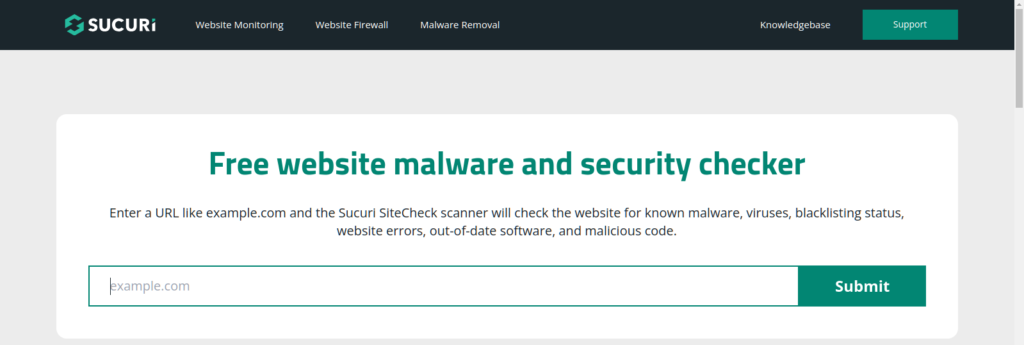
WordPress-specific vulnerabilities often stem from plugins, themes, or outdated core files. Selecting the right tools is vital:
Automated Scanners
- Wordfence Security: A WordPress plugin offering firewall protection and malware scanning.
- Sucuri Scanner: Detects malware, blacklists, and security issues specific to WordPress.
- WPScan: Focused on WordPress themes, plugins, and core vulnerabilities.
Manual Tools
- Burp Suite: Great for advanced manual security testing on custom-built WordPress functionalities.
- Wireshark: Analyzes network traffic to detect anomalies.
2. Prepare Your WordPress Site for Scanning
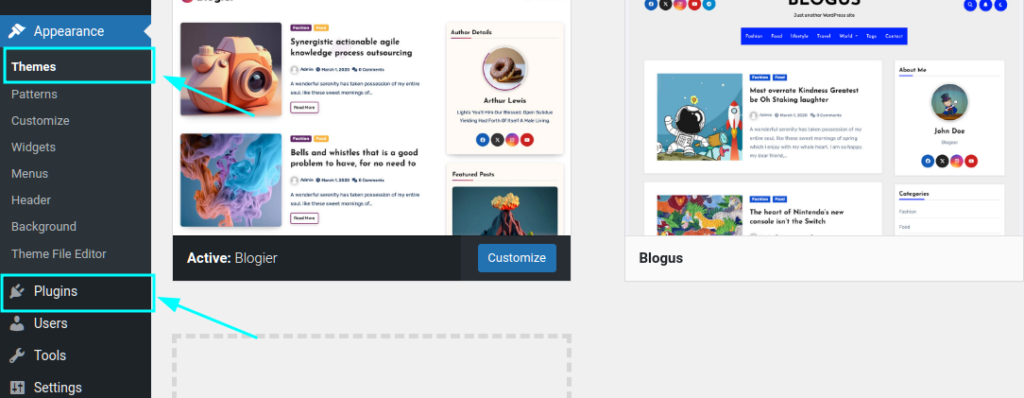
Before running a scan, ensure your site is prepared to avoid disruptions:
- Backup Your Website: Use plugins like UpdraftPlus or BackupBuddy to save your site’s files and database.
- Use a Staging Environment: Duplicate your website using tools like WP Staging to test without affecting the live site.
- Update WordPress Core, Plugins, and Themes: Always keep your WordPress installation up-to-date to minimize vulnerabilities.
3. Conduct the Vulnerability Scan
Follow these steps to scan your WordPress site effectively:
Set Up the Scanning Tool
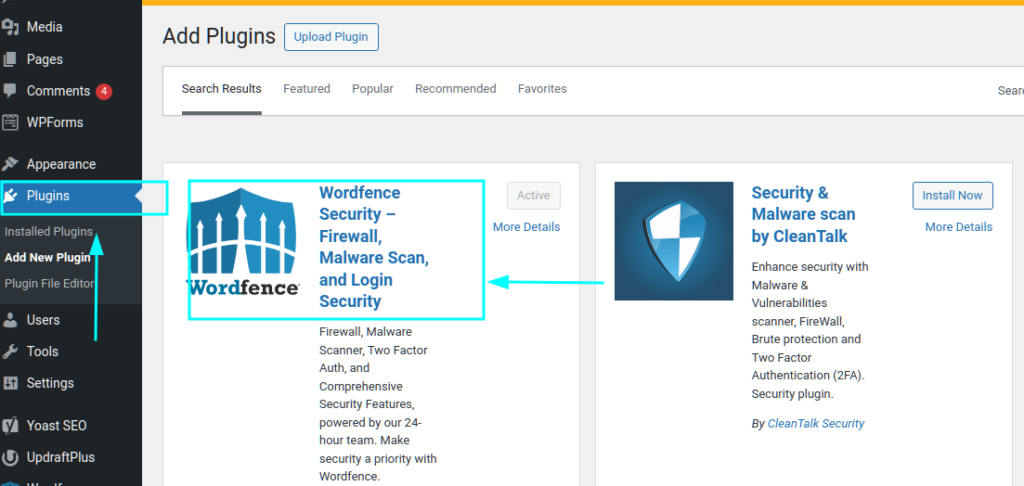
Install and activate the tool or plugin on your WordPress dashboard. For example, install Wordfence or connect to WPScan for external testing.
Input Your Website URL
Specify the site’s domain if using external tools or simply start the scan via the WordPress dashboard.
Choose Scan Options
- Full Scan: Analyze the entire site, including files, database, and configurations.
- Targeted Scan: Focus on specific areas like plugins, themes, or login mechanisms.
Run and Monitor the Scan
Start the scan and let the tool analyze vulnerabilities. WordPress plugins like Wordfence provide detailed progress and results in real time.
Review the Results
- Identify vulnerabilities such as outdated plugins, weak passwords, or exposed configuration files like wp-config.php.
- Export reports for documentation or further analysis.
4. Fix Identified Vulnerabilities
Prioritize Issues
Focus on high-severity vulnerabilities like SQL Injection or XSS.
Apply Fixes
- Update WordPress Components: Replace outdated themes and plugins.
- Sanitize Inputs: Use plugins like Security Ninja to enforce stricter input validation.
- Enable HTTPS: Use SSL/TLS certificates via providers like Let’s Encrypt.
- Restrict File Access: Limit access to sensitive files such as .htaccess and wp-config.php.
Retest the Site
Run another scan to ensure all vulnerabilities have been addressed.
5. Implement Ongoing Security Measures
Automate Regular Scans
Schedule weekly or monthly scans using WordPress plugins.
Use a Web Application Firewall (WAF)
Activate services like Cloudflare or Sucuri Firewall to block malicious traffic.
Harden WordPress Security
- Restrict admin access with IP whitelisting.
- Use Two-Factor Authentication (2FA) for login.
- Regularly audit user roles and permissions.
Best Practices for WordPress Security
- Strong Passwords: Ensure all user accounts have strong, unique passwords.
- Limit Login Attempts: Use plugins like Loginizer to prevent brute-force attacks.
- Monitor Logs: Analyze logs with tools like WP Activity Log to detect unauthorized changes.
- Secure File Permissions: Set proper permissions for files and folders to prevent unauthorized modifications.
Conclusion
By regularly scanning and securing your WordPress site, you can mitigate risks and ensure a safe experience for your users. Combine automated tools, manual testing, and proactive measures to stay ahead of threats. Remember, website security is a continuous process, not a one-time task.r your users. Combine automated tools, manual testing, and proactive measures to stay ahead of threats. Remember, website security is a continuous process, not a one-time task.
