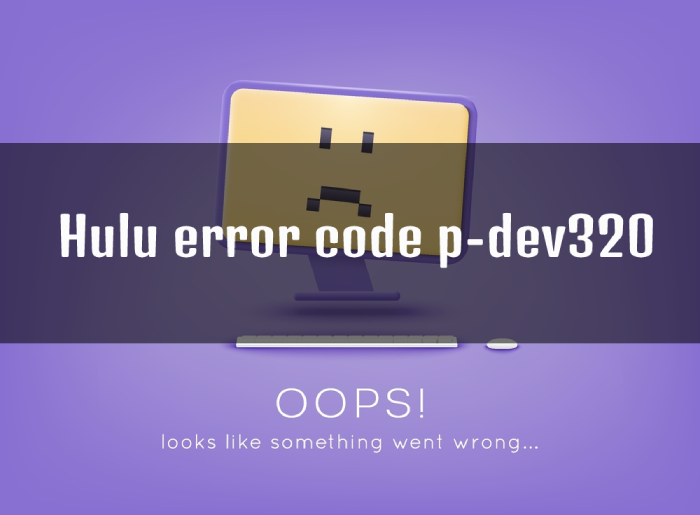If you’re a Hulu user, you may have encountered the error code p-dev320 at some point. This error can be frustrating as it prevents you from accessing your favorite shows and movies on the streaming platform. Fortunately, there are several methods you can try to fix this error. In this article, we will explore what causes the Hulu error code p-dev320 and provide you with step-by-step instructions to resolve it.
What Is Hulu Error Code P-dev320?
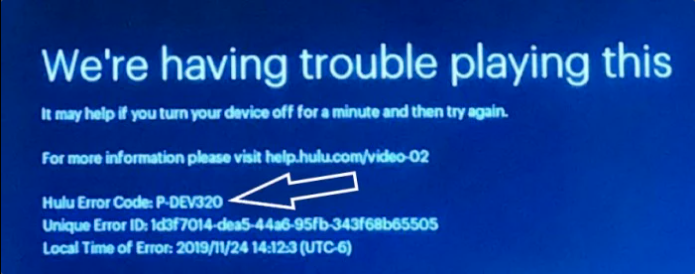
Hulu error code p-dev320 occurs when the Hulu app is unable to communicate with the server. This can happen due to a variety of reasons, such as network connectivity issues, server problems, or outdated Hulu apps.
How To Fix Hulu Error Code P-dev320?
Here Are Some Troubleshooting Methods That You Can Try To Fix The Hulu Error Code P-dev320:-
Method 1: Restart Your Device
The First Thing You Should Try Is To Restart Your Device.
This Simple Step Can Often Fix The Issue As It Clears Any Temporary Glitches That May Be Causing The Error. Here’s How To Do It:
- Close the Hulu app and any other apps running in the background.
- Turn off your device completely.
- Wait for a few seconds and then turn on your device again.
- Launch the Hulu app and check if the error is resolved.
Method 2: Check Your Internet Connection
The Error Code P-dev320 Can Also Occur Due To Poor Network Connectivity. Here’s How To Troubleshoot Your Internet Connection:
- Check if your device is connected to the internet.
- If you’re using Wi-Fi, make sure your router is working properly and the signal strength is strong.
- Try resetting your router by unplugging it from the power source for a few seconds and then plugging it back in.
- If you’re using a mobile data connection, make sure you have enough data and that your network provider is not experiencing any outages.
- Once you’ve confirmed your internet connection is working properly, launch the Hulu app and check if the error is resolved.
Method 3: Clear The Hulu App Cache
The Cache Files Stored By The Hulu App Can Sometimes Cause The Error Code P-dev320. Here’s How To Clear The Cache:
- Go to your device’s Settings.
- Select Apps or Applications Manager, depending on your device.
- Find the Hulu app and tap on it.
- Select Storage.
- Tap on Clear Cache.
- Launch the Hulu app and check if the error is resolved.
Method 4: Update The Hulu App
An Outdated Hulu App Can Also Cause The Error Code P-dev320. Here’s How To Update The App:
- Go to your device’s app store.
- Search for Hulu and select it.
- Tap on Update if it’s available.
- Once the update is complete, launch the Hulu app and check if the error is resolved.
Method 5: Uninstall And Reinstall The Hulu App
If None Of The Above Methods Work, You Can Try Uninstalling And Reinstalling The Hulu App. Here’s How To Do It:
- Go To Your Device’s Settings.
- Select Apps or Applications Manager, depending on your device.
- Find the Hulu app and tap on it.
- Select Uninstall.
- Once the app is uninstalled, go to your device’s app store and download the latest version of the Hulu app.
- Launch the app and sign in with your credentials.
- Check if the error is resolved.
How to Clear Hulu App Cache on LG TV?
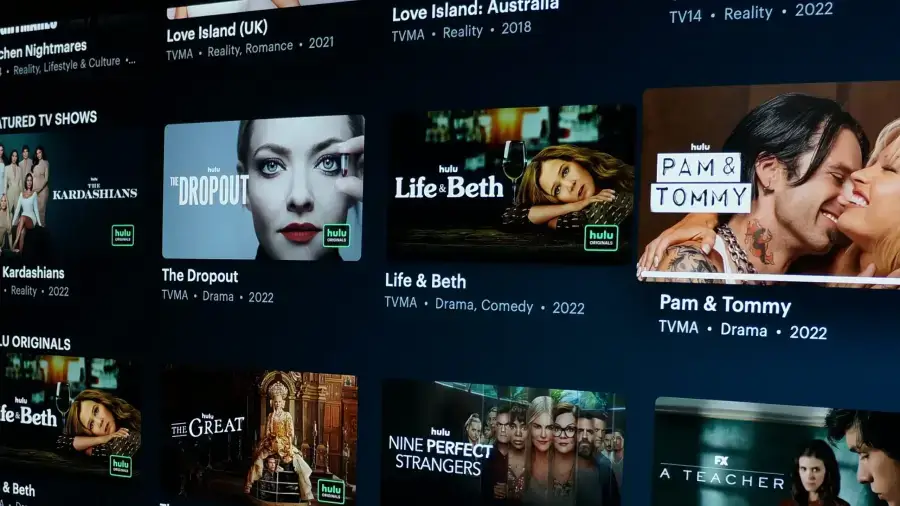
Facing the Hulu error code P-DEV320 on your LG TV can be frustrating, especially when you’re in the mood for your favorite shows or movies. This error typically indicates a playback issue that prevents you from streaming content seamlessly. Fortunately, resolving this error is possible with a few troubleshooting steps.
1. Navigate to Settings: Using your LG TV remote, press the “Settings” button to access the TV’s settings menu.
2. Select All Settings: Scroll through the settings menu and select “All Settings” to view all available options.
3. Open Apps: Within the settings menu, locate and select “Apps” to manage all installed applications on your LG TV.
4. Find Hulu: Scroll through the list of installed apps until you find Hulu. Select it to open the Hulu app settings.
5. Clear App Cache: Within the Hulu app settings, you should see an option to clear the app cache. Select this option to initiate the cache clearing process.
6. Confirm Clearing: A confirmation prompt may appear asking if you want to clear the Hulu app cache. Confirm the action to proceed.
7. Restart Hulu: After clearing the cache, exit the settings menu and relaunch the Hulu app on your LG TV.
8. Retry Streaming: Once Hulu restarts, attempt to stream content again to see if the P-DEV320 error persists. In most cases, clearing the app cache resolves playback issues on Hulu.
By following these steps, you can effectively troubleshoot and fix the Hulu error code P-DEV320 on your LG TV, allowing you to enjoy uninterrupted streaming of your favorite shows and movies.
How to Resolve Hulu Error Code P-DEV320 on Roku TV?
Experiencing the Hulu error code P-DEV320 on your Roku device can disrupt your streaming experience. If you encounter this error, try the following steps to resolve it:
Solution
1. Check Internet Connection: Ensure that your Roku device is connected to the internet and that the connection is stable. A weak or intermittent connection can trigger playback errors like P-DEV320.
2. Restart Roku Device: Sometimes, a simple restart can fix technical glitches. Press the Home button on your Roku remote, navigate to Settings > System > System restart, and select Restart to reboot your Roku device.
3. Update Hulu App: Navigate to the Roku home screen, go to the Channel Store, and search for Hulu. If an update is available, select Hulu and choose Update to install the latest version of the app.
4. Reinstall Hulu App: If updating the Hulu app doesn’t resolve the issue, try deleting the app and reinstalling it. Press the Home button on your remote, navigate to the Hulu app, press the Star (*) button, and select Remove channel. Then, reinstall the Hulu app from the Channel Store.
5. Clear Hulu Cache (Optional): While Roku devices don’t have a native option to clear app cache like some other platforms, you can try removing the Hulu channel, restarting your Roku, and reinstalling Hulu as described in step 4.
6. Contact Hulu Support: If the error persists after trying the above steps, reach out to Hulu support for further assistance. Provide details about the error code P-DEV320 and the troubleshooting steps you’ve already taken. They may have additional recommendations or insights to resolve the issue.
By following these steps, you can address the Hulu error code P-DEV320 on your Roku device and resume uninterrupted streaming of your favorite shows and movies. If you’re able to stream Hulu content without issues on other devices like your laptop, the problem is likely specific to your Roku setup and can be resolved with the steps outlined above.
Conclusion
The Hulu error code p-dev320 can be frustrating, but it’s usually not a major issue. By following the methods outlined above, you can easily fix the error and get back to streaming your favorite shows and movies. If the error persists.
FAQs
It’s a message indicating trouble connecting to Hulu’s servers.
There could be an issue with your internet, the Hulu app, or Hulu itself.
You’ll see a message like “We’re having trouble playing this” with the error code P-DEV320.
This error can appear on any device that runs the Hulu app, including smartphones, computers, and smart TVs.
Hulu is compatible with a variety of devices, such as Apple TV, Chromecast, and Android TV devices. For a complete list of supported devices, head over to Hulu’s official supported device list page.