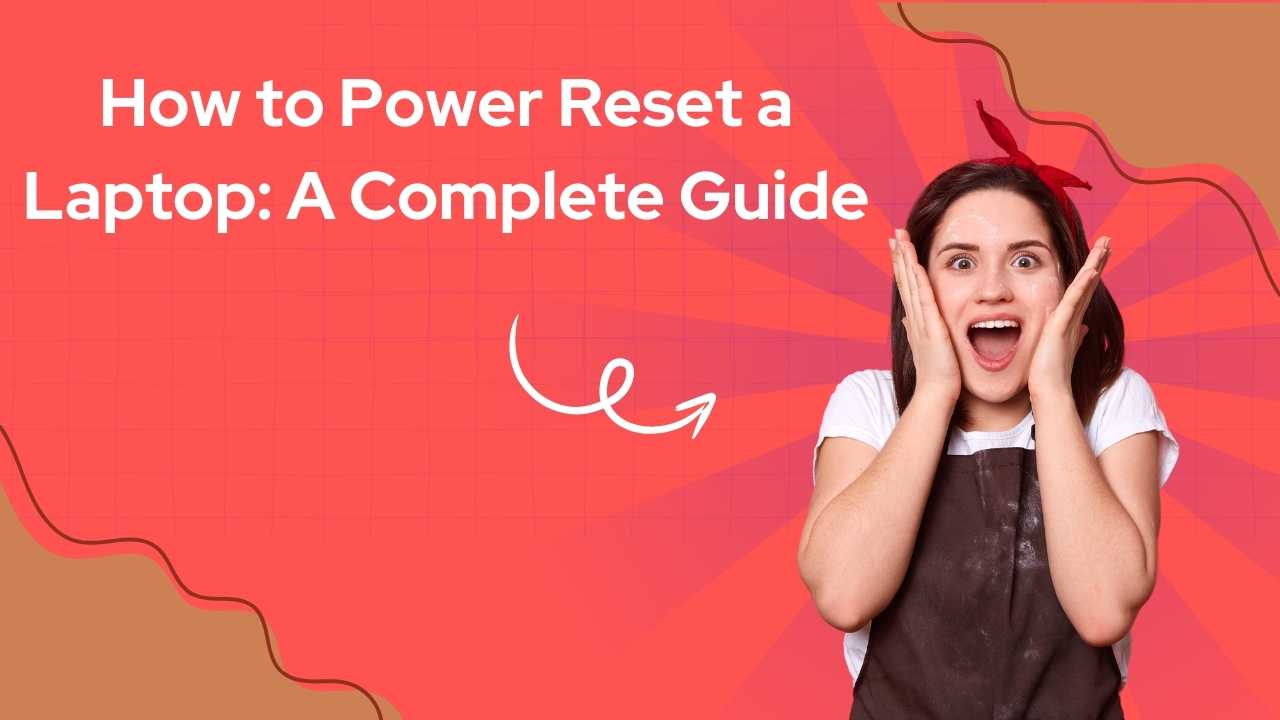In the fast-paced world of technology, laptops have become an essential part of our daily lives. Whether it’s for work, study, or entertainment, we rely on these devices to function smoothly. However, there are times when our trusty laptops might freeze, become unresponsive, or refuse to power on. In such cases, a power reset can often be the magic solution.
Why and When to Perform a Power Reset?

You might find yourself needing a power reset in several scenarios. If your laptop suddenly freezes in the middle of a crucial task, refuses to turn on despite being charged, or if the peripherals such as the keyboard or mouse become unresponsive, a power reset can be your first line of defense. Additionally, it’s also helpful in resolving overheating issues by cooling down the internal components.
Steps to Perform a Power Reset
Here’s how you can perform a power reset on your laptop:
- Turn Off Your Laptop: If it’s unresponsive, press and hold the power button for about 10-15 seconds until the screen goes dark.
- Unplug All Power Sources: Disconnect the power adapter from the laptop.
- Remove the Battery (if possible): For laptops with removable batteries, take it out carefully.
- Discharge Residual Power: Press and hold the power button for about 15-30 seconds. This step ensures all remaining electricity in the system is discharged.
- Reconnect the Power Sources: If you removed the battery, put it back in. Reconnect the power adapter.
- Turn On the Laptop: Press the power button to start your laptop. You should now see it booting up as normal.
What if the Power Reset Doesn’t Work?

While a power reset is highly effective, it’s not a guaranteed fix for every issue. If your laptop remains unresponsive, it could be due to more serious hardware or software problems. In such cases, you might need to:
- Check for software updates or run a system diagnostic.
- Look into potential hardware issues such as a faulty hard drive or RAM.
- Consult with a professional technician if the problem persists.
Preventive Measures to Avoid Future Issues
To minimize the need for frequent power resets, consider these preventive measures:
- Regularly update your operating system and drivers to avoid compatibility issues.
- Keep your laptop clean and ensure proper ventilation to prevent overheating.
- Avoid forcing your laptop to shut down frequently, as this can lead to file corruption and hardware stress.
Conclusion
A power reset is a simple, non-invasive troubleshooting method that can resolve a variety of common laptop issues. It’s a handy skill that every laptop user should know. By following the steps outlined above, you can quickly get your device back in working order without losing any of your valuable data.
Remember, while power resets are effective, they are not a cure-all. If problems persist, it’s important to explore further troubleshooting steps or seek professional assistance. Keep your laptop well-maintained to ensure it continues to serve you efficiently for years to come.